Step 1:Create a simple topology like this,
Step 2:Click on PC 1->Config,assign Gateway in this case,10.0.0.1
Default Gateway is the IP address configured to the router interface.All unknown destination packets from local area network devices will be forwarded to the default gateway.
Step 3:Click on Fastethernet and assign ip address and subnetmask,
In this case ip 10.0.0.10 and subnet mask 255.0.0.0,Now close PC 1 window.Do like this for PC2 with appropriate ip and subnet mask.
Another method:Click PC-> Desktop->IP Configuration
Step 4:Now Click on Router R1,then click on CLI(Commad Line Interface).
You will see like this,"Continue with configuration dialog? [yes/no]:".Give "no" and Press enter.Now you will go to user mode,
Step 5:now give "enable" and press enter.Now you get into the Privileged Mode,now type "configure terminal" and press enter to get into global configuration mode.
Step 6:Now configure router interface with ip address and subnet mask then give no shutdown to make this interface and line protocol up(i.e. Carefully configure ip address with proper interfaces in this case f0/0 and f1/0,f is short form of fastethernet.
Router(config)#interface fastEthernet 0/0
Router(config-if)#ip address 10.0.0.1 255.0.0.0
Router(config-if)#no shutdown
Router(config-if)#exit
Interface Line protocol on FastEthernet0/0, changed state to up
Router(config)#interface fastethernet 1/0
Router(config-if)#ip address 20.0.0.1 255.0.0.0
Router(config-if)#no shutdown
Router(config-if)#exit
Interface Line protocol on FastEthernet1/0, changed state to up
This command removes or deletes IP from fastethernet1/0, we just have to add "no" at starting of the command that we used con figure IP at specific interface mode. Same for all commands
Router(config-if)#no ip address 20.0.0.1 255.0.0.0
Command To check IP configuration in Router,
In privileged mode,
Router#show ip interface brief
Step 7:Now lights on all ports become green from red.Now click on PC1->Desktop->Command Prompt.
Step 8:Now give this command "ping 20.0.0.10" and press enter.you will get,
connectivity between 10.0.0.10 and 20.0.0.10 is ok.Now PC1 communicates with PC2
Another way of checking connectivity is,select "simple PDU packet" from right side of packet tracer and select source PC and Destination PC.You will get response at right bottom of the pacter tracer window.
IP configuration in Windows XP,Windows 7,Windows 8.1,Windows 10. In this video at 09.33sec
You may interested in
How to configure Hostname to a Router and Switch
How to Assingn Password for Privileged, Line Console,Line Vty,Line AUX.
Step 2:Click on PC 1->Config,assign Gateway in this case,10.0.0.1
Default Gateway is the IP address configured to the router interface.All unknown destination packets from local area network devices will be forwarded to the default gateway.
Step 3:Click on Fastethernet and assign ip address and subnetmask,
In this case ip 10.0.0.10 and subnet mask 255.0.0.0,Now close PC 1 window.Do like this for PC2 with appropriate ip and subnet mask.
Another method:Click PC-> Desktop->IP Configuration
Step 4:Now Click on Router R1,then click on CLI(Commad Line Interface).
You will see like this,"Continue with configuration dialog? [yes/no]:".Give "no" and Press enter.Now you will go to user mode,
Step 5:now give "enable" and press enter.Now you get into the Privileged Mode,now type "configure terminal" and press enter to get into global configuration mode.
Step 6:Now configure router interface with ip address and subnet mask then give no shutdown to make this interface and line protocol up(i.e. Carefully configure ip address with proper interfaces in this case f0/0 and f1/0,f is short form of fastethernet.
Router(config)#interface fastEthernet 0/0
Router(config-if)#ip address 10.0.0.1 255.0.0.0
Router(config-if)#no shutdown
Router(config-if)#exit
Interface Line protocol on FastEthernet0/0, changed state to up
Router(config)#interface fastethernet 1/0
Router(config-if)#ip address 20.0.0.1 255.0.0.0
Router(config-if)#no shutdown
Router(config-if)#exit
Interface Line protocol on FastEthernet1/0, changed state to up
Command to Delete or Remove IP configuration from router interfaces.
This command removes or deletes IP from fastethernet1/0, we just have to add "no" at starting of the command that we used con figure IP at specific interface mode. Same for all commands
Router(config-if)#no ip address 20.0.0.1 255.0.0.0
Command To check IP configuration in Router,
In privileged mode,
Router#show ip interface brief
Step 7:Now lights on all ports become green from red.Now click on PC1->Desktop->Command Prompt.
Step 8:Now give this command "ping 20.0.0.10" and press enter.you will get,
connectivity between 10.0.0.10 and 20.0.0.10 is ok.Now PC1 communicates with PC2
Another way of checking connectivity is,select "simple PDU packet" from right side of packet tracer and select source PC and Destination PC.You will get response at right bottom of the pacter tracer window.
IP configuration in Windows XP,Windows 7,Windows 8.1,Windows 10. In this video at 09.33sec
You may interested in
How to configure Hostname to a Router and Switch
How to Assingn Password for Privileged, Line Console,Line Vty,Line AUX.




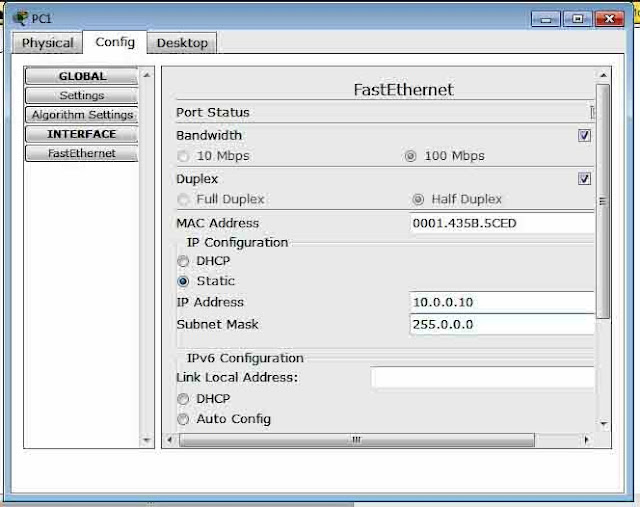
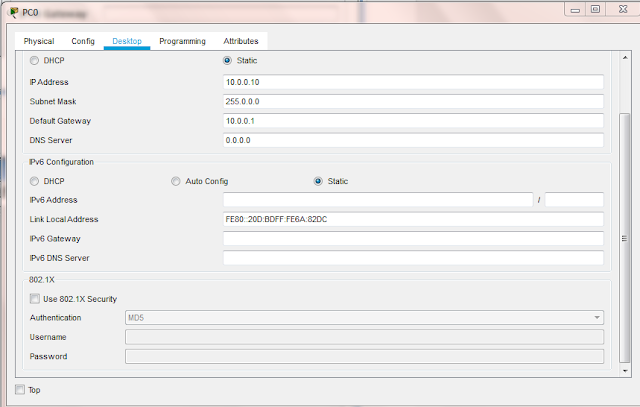


awesome helpful for beginners...
ReplyDeleteveri simple thank u so much
ReplyDeleteA remote switch is a gadget that associates with your home or office modem, so you may interface various gadgets, ordinarily wired and remote to your web association simultaneously.fritzbox
ReplyDeleteThe post is written in very a good manner and it contains many useful information for me.192.168.1.254
ReplyDeleteFrom the online discussion, you can become more acquainted with about the online technology apparatuses and can figure out how to utilize them in your everyday activities. Utilizing such instruments upgrades your computer execution. dual monitors
ReplyDelete